[wcm_restrict plans="501c"]  [/wcm_restrict] [wcm_restrict plans="wsada"]
[/wcm_restrict] [wcm_restrict plans="wsada"] [/wcm_restrict][wcm_restrict plans="wta"]
[/wcm_restrict][wcm_restrict plans="wta"] [/wcm_restrict][wcm_restrict plans="awb-compwise"]
[/wcm_restrict][wcm_restrict plans="awb-compwise"]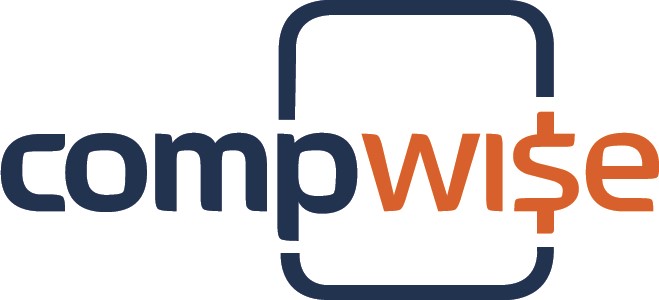 [/wcm_restrict][wcm_restrict plans="approach"]
[/wcm_restrict][wcm_restrict plans="approach"]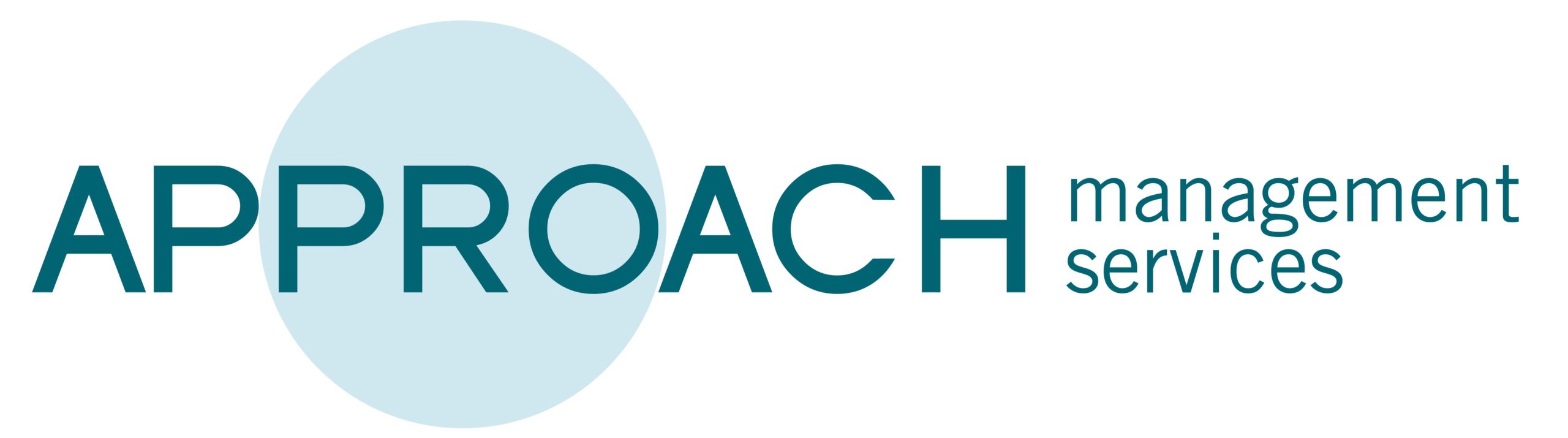 [/wcm_restrict][wcm_restrict plans="tahch"]
[/wcm_restrict][wcm_restrict plans="tahch"] [/wcm_restrict]
[/wcm_restrict]
Console Overview Video | Documents and Forms[wcm_restrict plans="ldp-unlimited, videolibraryaddon, videocoursesaddon, tahch, approach, awb-compwise"] | Standalone Videos[/wcm_restrict] | Employer FAQ
Need help? Contact us at 1- 800-677-1538, 1-360-539-7778, or support@lightdutypathway.com
NOTE: We've had some reports of employees not receiving welcome emails or password reset emails sent from this panel.
If you find yourself in this situation, the standard Lost Password system should work:
https://lightdutypathway.com/my-account/lost-password/
If that does not work (or you did not use an employee email address) contact us and we'll manually set up a new password.
[wcm_restrict plans="ldp-peruser"]
- 1. Open the locations menu.
- 2. Click the "View" button next to the location you wish to add users to.
- 3. Then, from the left menu, click on Location Settings.
- 4. There will be an "Add Seats" button there that you can use to increase the number of employee user accounts.
- 5. Go through the checkout process.
- Return to your Employer Console and click the "Assign Light Duty" button to add users.[/wcm_restrict]
Employer Console
[wcm_restrict plans="ldp-peruser"]
If the employer console is not visible, CLICK HERE to access the same information on the training site.
[ldp_employer_dashboard]
[/wcm_restrict]
[wcm_restrict plans="ldp-billed-monthly, wsada, wta, 501c, LDP]
If the employer console is not visible, CLICK HERE to access the same information on the training site.
UNLIMITED
[ldp_employer_dashboard]
[/wcm_restrict]
Tips for Reimbursement
While we cannot guarantee that Washington State Stay at Work will approve a reimbursement for the cost of the program itself, some customers have had success when following these guidelines:
• Get the job approved first. Apply for reimbursement AFTER the doctor approves LDP.
• Submit the paperwork AFTER the worker logs in for the first time.
• At the same time, apply for reimbursements for any equipment you purchase to use LDP.
[wcm_restrict plans="ldp-unlimited, videolibraryaddon, videocoursesaddon, tahch, approach, awb-compwise"]
Standalone Videos
[/wcm_restrict]
[wcm_restrict plans="ldp-unlimited, videolibraryaddon, videocoursesaddon, tahch, approach, awb-compwise"]
I want to show videos to my employees.
Video Library[/wcm_restrict]
[wcm_restrict plans="ldp-unlimited, videolibraryaddon, videocoursesaddon, tahch, approach, awb-compwise"]
I want to assign individual video courses.
Assign Videos[/wcm_restrict]
[wcm_restrict plans="ldp-unlimited, videolibraryaddon, videocoursesaddon, tahch, approach, awb-compwise"]Safety Meeting Videos
Automotive Services Videos
[/wcm_restrict]
[wcm_restrict plans="ldp-peruser"]
- 1. Open the locations menu.
- 2. Click the "View" button next to the location you wish to add users to.
- 3. Then, from the left menu, click on Location Settings.
- 4. There will be an "Add Seats" button there that you can use to increase the number of employee user accounts. [/wcm_restrict]
